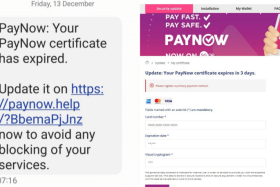How to protect funds against scams using money lock
Once an avid online shopper, Madam Qiu Jing Ting now does not buy anything online any more – out of fear of online scams.
To protect herself and others from losing hard-earned money, the 62-year-old actively reports scam messages on anti-scam app ScamShield.
She recently added another layer of defence against scams, using a “money lock” feature.
The feature was rolled out by the three major local banks – DBS, OCBC and UOB – in November 2023 and allows users to “lock up” a specified portion of their funds. Once locked, the only way to withdraw the funds is to do so in person at a branch or an ATM, depending on the bank.
This prevents locked funds from being transferred out even if a scammer gains digital access to the account.
After the feature was mentioned in Parliament in September 2023, and having heard about it from her friends, Madam Qiu, an OCBC customer, looked forward to the bank’s launch of its Money Lock feature, which was launched in November 2023.
Now, the sales operations employee, who plans to retire at 65, takes comfort in knowing her hard-earned money is protected.
Having this “extra layer of security” is especially important for retirees, said Madam Qiu, as they only have their life savings, unlike those who are still working and can earn back what they have lost from a scam.
“The moment they lose it, that’s it,” she said of retirees.
People of the older generation are not the only ones who need to protect themselves against scams – most victims are tech-savvy young adults, according to scam statistics released by the police in Sept 2023.
Against the backdrop of an increasing number of scams, 36-year-old Alison Liew, a manager in the healthcare industry, was prompted to lock up about three-quarters of his savings using OCBC’s Money Lock feature.
“It’s better to be more cautious, to be a bit more kiasu,” he said.
Mr Liew added that locking up his funds does not cost anything and the process of locking and unlocking them is simple and convenient, noting that OCBC is the only one of the three local banks to allow the release of funds at ATMs.
A spokesperson for the Monetary Authority of Singapore (MAS) said more than 61,000 money lock accounts have been set up, with more than $5.4 billion set aside as at Feb 15, 2024.
Banks are also considering customer feedback to improve the implementation of the feature, adding that other major retail banks will introduce the feature by mid-2024, said MAS.
Launched in November 2023 by OCBC, DBS and UOB, the feature has a different name at each bank and different ways of setting it up.
OCBC Money Lock
- After login, tap on “You have (SGD)”.
- Tap the “Money Lock” banner and get started.
- Select the account to lock funds in.
- Enter the amount to lock.
- Review the locked amount, tap “Lock funds” and the amount will be locked immediately.
OCBC customers can release funds instantly at physical ATMs islandwide using their debit or credit card and PIN, in addition to the option of unlocking funds at a branch with proof of identity.
DBS digiVault
- On DBS’ website or through iBanking, click on the chatbot icon at the bottom right-hand corner of the screen.
- Type “digiVault” in the “Enter message” field.
- Click on “Lock savings in your accounts” and tap “Proceed”.
- After reading the information, acknowledge by tapping “I have read and understood”.
- Authenticate by keying in iBanking information or card and PIN number information, if you have not done so.
- If the shown e-mail is correct, tap on “My e-mail is correct”.
- Select the account to lock funds in.
- Enter the amount of money to be locked within the selected account.
- Review and tap on “Confirm and submit”.
The locking request will be processed within two working days and users will be informed of its success via e-mail.
Users who want a separate account to protect their savings immediately can create a new digiVault account and transfer funds from an existing account into their digiVault using the digibank app.
To unlock funds or deactivate the digiVault account, users will need to do so at a branch with proof of identity, like their passport or identity card.
UOB LockAway Account
- To set up a UOB LockAway Account using the UOB TMRW app, tap on “More” at the bottom-right corner of the login page.
- Tap on “Deposit accounts” under the “Discover our products” section.
- Tap on “UOB LockAway Account”.
- Apply for a UOB LockAway Account by filling up personal particulars.
To transfer funds into UOB LockAway Account after setting up:
- On the “Pay or Transfer” page in UOB TMRW app, tap on “My UOB Accounts / Cards”.
- Select the UOB LockAway Account to transfer to.
- Select the account to transfer funds from, followed by the amount and date of transfer and proceed. Funds will be transferred into the locked account immediately.
To unlock funds or deactivate the UOB LockAway Account, users will have to visit a UOB branch with proof of identity, like their passport or identity card.
Get The New Paper on your phone with the free TNP app. Download from the Apple App Store or Google Play Store now